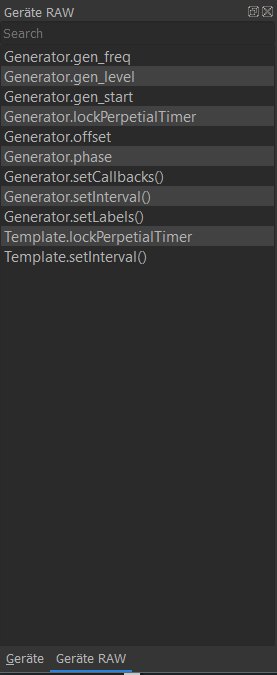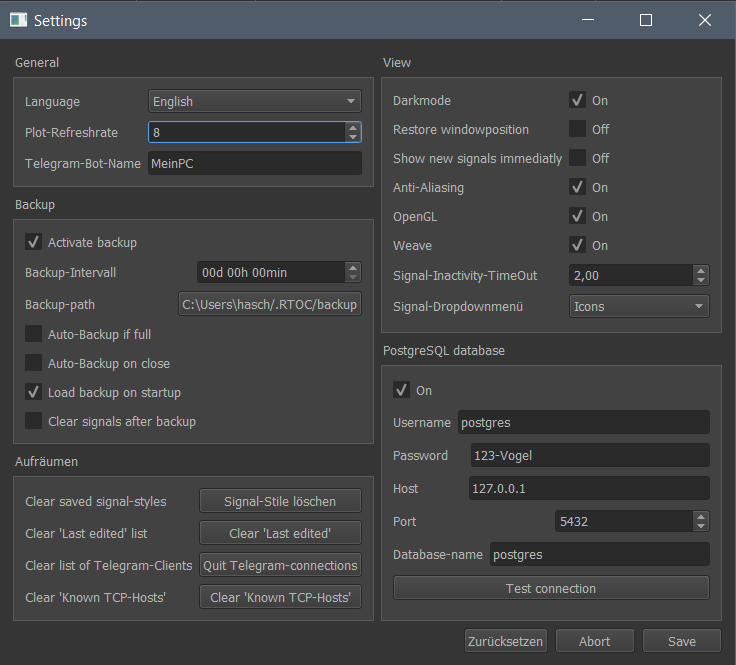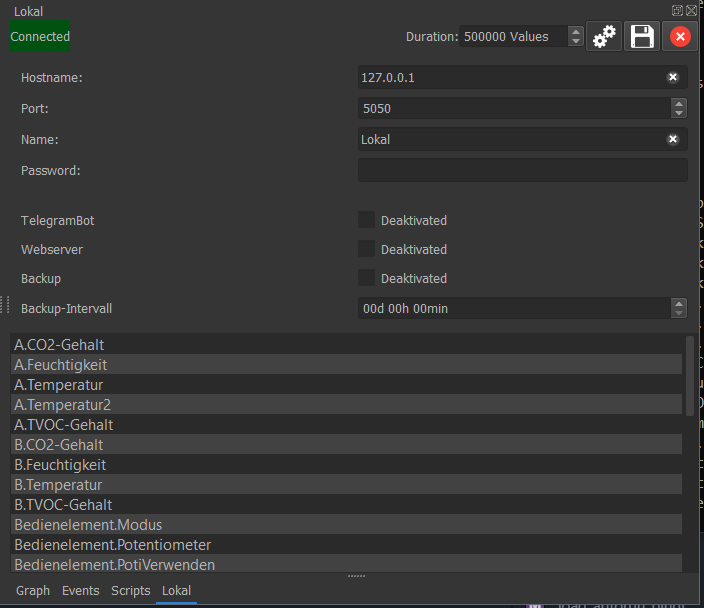Graphical user interface¶
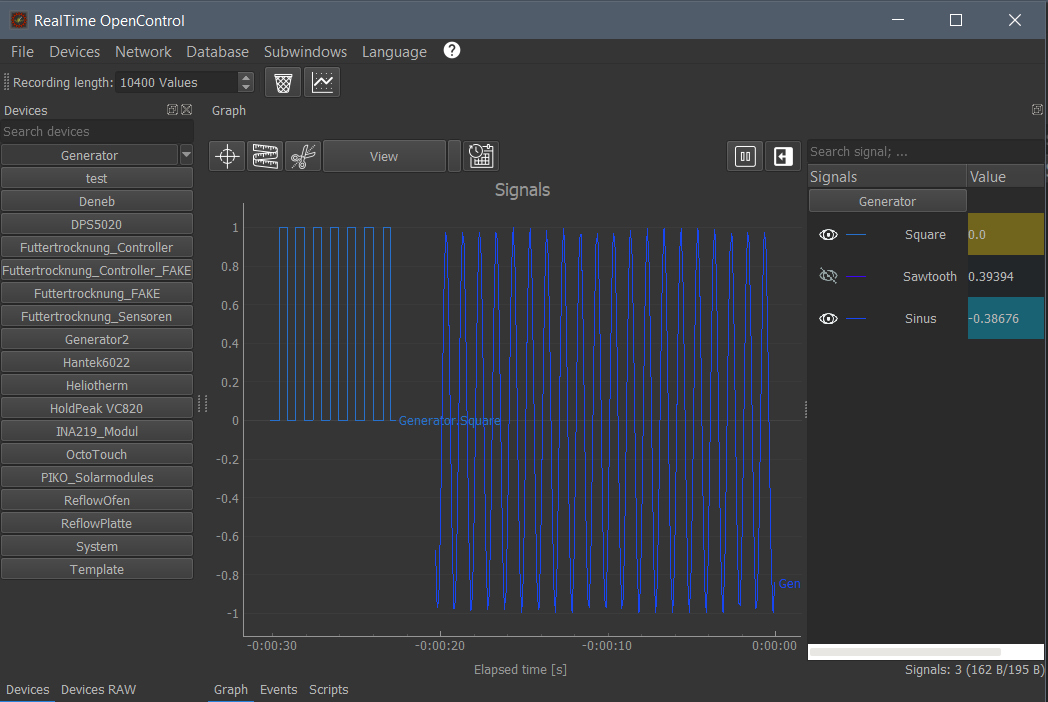
You can use the GUI to control your plugins, manipulate your measurements, try scripts, import data and configure your settings. You can also view and control RTOC-servers remotely. Unfortunately this is limited to short recordings due to the TCP-protocol, which cannot handle long datasizes. This will maybe be fixed in future releases.
Titlebar¶
Systembar-structure
Systembar
├── File
│ ├── Load session
│ ├── Save session
│ ├── Import data
│ ├── Export data
│ ├── Minimize to system tray
│ ├── Settings
| ├── Quit
├── Devices
│ ├── Add/Remove devices
├── Network
│ ├── TCP-Server
│ ├── ├── Active
│ ├── ├── Password-Protection
│ ├── ├── Port: 5050
│ ├── Telegram-Bot
│ ├── ├── Active
│ ├── ├── Bot-Token
│ ├── Connect to remote host
│ ├── ├── New host
│ ├── ├── ...
│ ├── Active connections
│ ├── ├── ...
│ ├── Update-Rate: 1Hz
│ ├── Search RTOC-Server
├── Database
│ ├── Save local data in database
│ ├── Reset local data with data from database
│ ├── Export database
├── Subwindows
│ ├── Devices
│ ├── Plugins
│ ├── Script
│ ├── Events
│ ├── DevicesRAW
├── Language
│ ├── German
│ ├── English
├── Help
│ ├── Clear cache
│ ├── RTOC Help
│ ├── Plugin-repository
│ ├── Check for updates
│ ├── About
Subtitlebar
- Number-Edit for local recordLength
- Delete data: Deletes all existing data.
- Open new plot window. You can simply drag’n’drop signals from one window into another.
Device Widget¶
The device widget (left) holds all plugins. Each plugin is represented by a button. You can start/stop plugins with these buttons. If the plugin has a GUI and smallGUI is True, the gui will be available as a button-dropdown.
Signal Widget¶
The signal widget (right) hold all signals. You can toggle each signal by clicking it (red=hidden, green=visible). Next to the button is the latest value.
Each signal also has a dropdown-menu
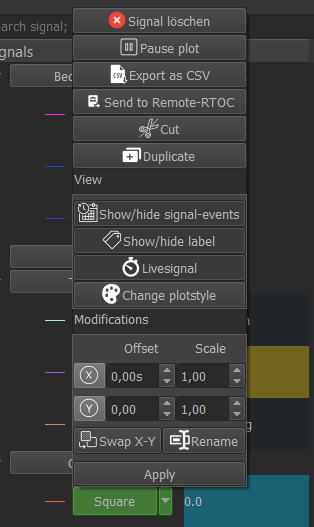
Check out each menu-entry by yourself, please.
Event Widget¶
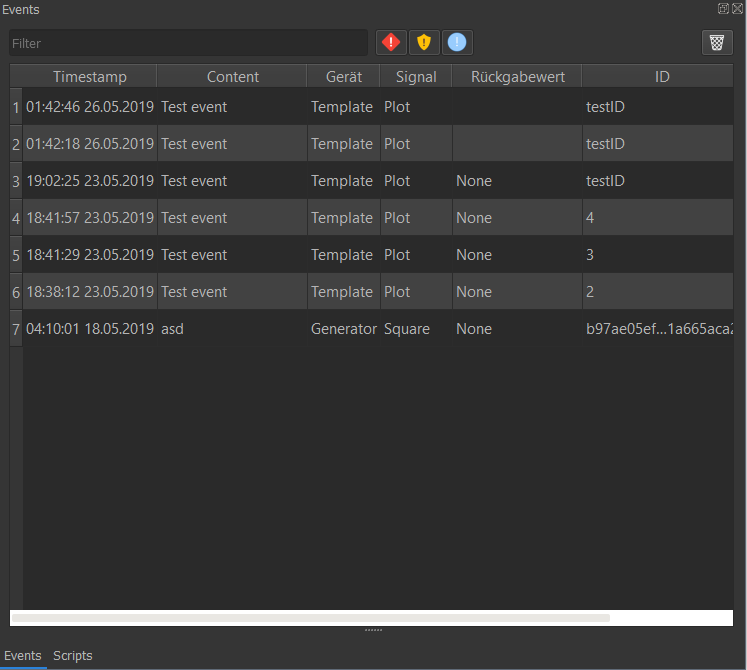
The event widget shows a list with all events. You can filter the events by text or hide specific priorities. On the right top is a button to delete all events.
Script Widget¶
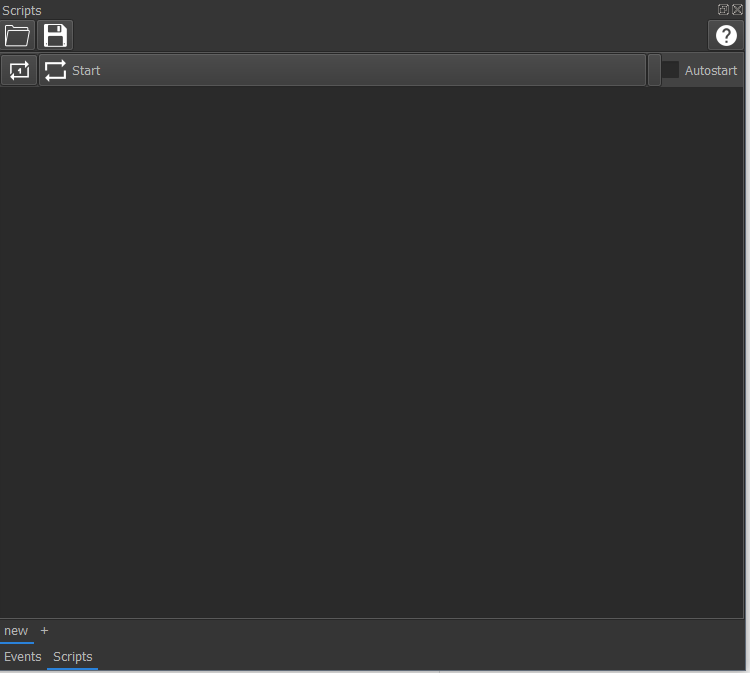
This widget is a simple text-editor for scripts. If you want to learn more about scripts, check out Controlling and automation.
Run scripts in GUI¶
Click on one of the buttons at the top of this widget to run the code either once or repeated.
You can also load/save scripts from/to file.
At the right top is a help window with lists for all signals, parameters and functions.
Trigger-System¶
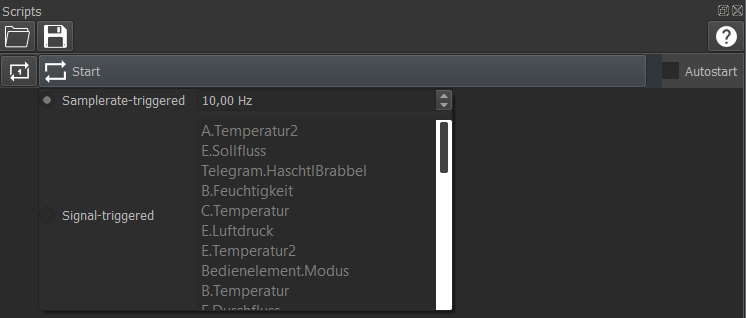
Scripts are executed in two different ways (can be selected from the “Start” button’s drop-down menu in the ScriptWidget):
- Samplerate-Triggered: script is executed periodically
- Signal-Triggered: Script is executed, if a new signaldata is received. You can select multiple trigger-signals. In this case, the latest xy-pairs of the triggered signals can still be modified.
Import/Export signals/sessions¶
Import session¶
- Open “File”->”Load session” in the menubar
- Select a file you want to import
or
- Drag’n’Drop a file or copied data into RTOC
Import XLSX, MATLAB, CSV¶
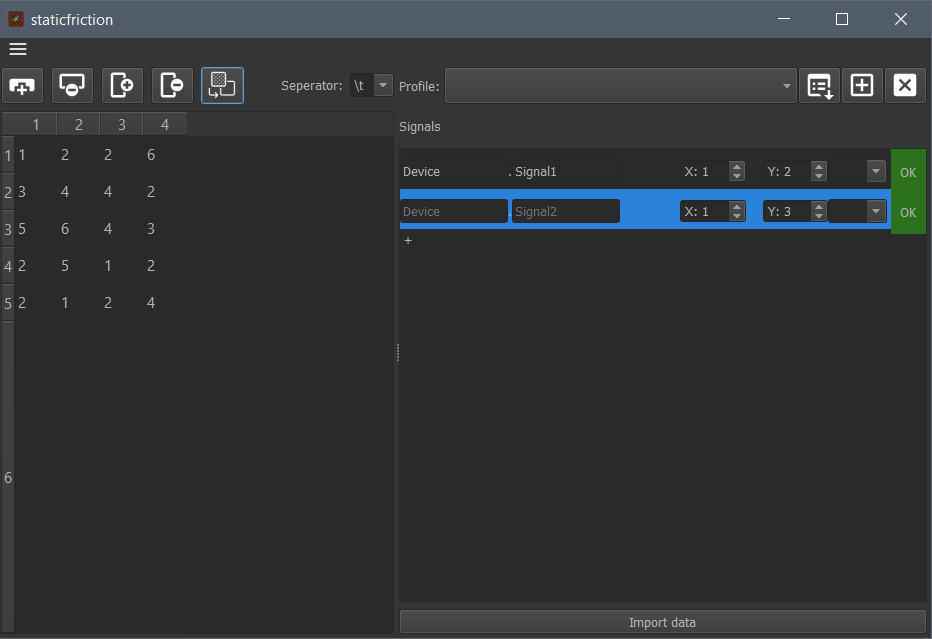
On the left side is the data-table. You can modify it to your needs.
On the right side you can define signals, that will be taken from the data-table. 1. Click (+) to add a new signal. 2. Set a signal and devicename (not needed) 3. Select columns for X and Y data. If X-Column is 0, X-data will be generated automatically 4. The color on the right of each signal indicates, if this signal can be imported (mouse-over gives more information on failure) 5. Click “Import data” to load the signals to RTOC. Invalid signals will be skipped
Plugin-Downloader¶
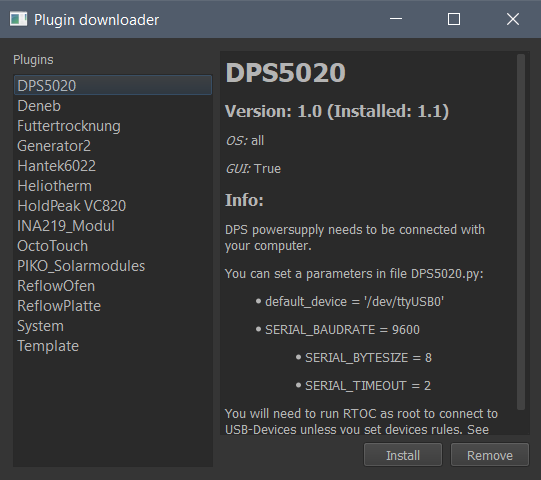
This tool can automatically download, update and remove signals from the Plugin repository.